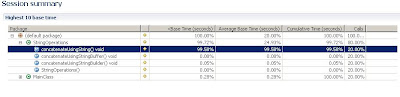If you want to edit or modify PDF or form on Ubuntu, you may find LibreOffice is a good tool to try before investigating other tools.
Simply, open a terminal (Ctrl + Alt + T) and navigate to your PDF path. Then, type the following:
libreoffice <pdf_name.pdf>
Search This Blog
Friday, June 16, 2017
Sunday, December 7, 2014
Installing JDK 1.7 on ubuntu server
Follow the following steps to install JDK 1.7 on ubuntu server:
1. Based on your linux architecture, download the proper version from Oracle website (Oracle JDK 1.7)
sudo update-alternatives --install "/usr/bin/java" "java" "/usr/lib/jvm/jdk1.7.0_71/bin/java" 1 sudo update-alternatives --install "/usr/bin/javac" "javac" "/usr/lib/jvm/jdk1.7.0_71/bin/javac" 1 sudo update-alternatives --install "/usr/bin/javaws" "javaws" "/usr/lib/jvm/jdk1.7.0_71/bin/javaws" 1
export JAVA_HOME=/usr/lib/jvm/jdk1.7.0_71
1. Based on your linux architecture, download the proper version from Oracle website (Oracle JDK 1.7)
2. Then, uncompress the jdk archive using the following command:
tar -xvf jdk-7u65-linux-i586.tar
Or using the following command for 64 bits:
tar -xvf jdk-7u65-linux-x64.tar
3. Create a folder named jvm under (if not exists) using the following command
Or using the following command for 64 bits:
tar -xvf jdk-7u65-linux-x64.tar
3. Create a folder named jvm under (if not exists) using the following command
sudo mkdir -p /usr/lib/jvm
4. Then, move the extracted directory to /usr/lib/jvm:
4. Then, move the extracted directory to /usr/lib/jvm:
sudo mv ~/Downloads/jdk1.7.0_71 /usr/lib/jvm/
5. Run the following commands to update the execution alternatives:
5. Run the following commands to update the execution alternatives:
sudo update-alternatives --install "/usr/bin/java" "java" "/usr/lib/jvm/jdk1.7.0_71/bin/java" 1 sudo update-alternatives --install "/usr/bin/javac" "javac" "/usr/lib/jvm/jdk1.7.0_71/bin/javac" 1 sudo update-alternatives --install "/usr/bin/javaws" "javaws" "/usr/lib/jvm/jdk1.7.0_71/bin/javaws" 1
6. Finally, you need to export JAVA_HOME variable:
or it is better to set JAVA_HOME in .bashrc:
nano ~/.bashrc
then add the same line:
export JAVA_HOME=/usr/lib/jvm/jdk1.7.0_71
Saturday, June 14, 2014
How to download the source code of test jars using Gradle
I just faced a problem while trying downloading the source code of some of test jars. You just need to specify "test-sources" into your classifier.
For example:
compile group:'org.xyz', name:'your-target-main-jar', version:'jar-version', classifier: 'test-sources'
This will download your target main jar (of course with its dependencies) and its test jar associated with the source code.
Also if you are using eclipse, you will need to add the following:
eclipse {
classpath {
downloadSources=true
}
}
For example:
compile group:'org.xyz', name:'your-target-main-jar', version:'jar-version', classifier: 'test-sources'
This will download your target main jar (of course with its dependencies) and its test jar associated with the source code.
Also if you are using eclipse, you will need to add the following:
eclipse {
classpath {
downloadSources=true
}
}
Labels:
eclipse,
gradle,
software project management
Tuesday, November 26, 2013
Installing VMWare Player on Ubuntu 13.04
I did not find a way to install VMWare player on Ubuntu 13.04 - 64 bits. But, I found an archived site having a VMWare player 6.0.0 for ubuntu 64-bits.
To install VMWare 6.0.0, we need to install install VMWare 5.0.3 first and then the automatic update will do the rest for 6.0.0 version. To do that, open a terminal and run the following commands:
sudo apt-get install build-essential linux-headers-`uname -r`
mkdir ~/VMware
cd ~/VMware
wget -c https://softwareupdate.vmware.com/cds/vmw-desktop/player/5.0.3/1410761/linux/core/VMware-Player-5.0.3-1410761.x86_64.bundle.tar
tar -xvf VMware-Player-5.0.3-1410761.x86_64.bundle.tar
To install VMWare 6.0.0, we need to install install VMWare 5.0.3 first and then the automatic update will do the rest for 6.0.0 version. To do that, open a terminal and run the following commands:
sudo apt-get install build-essential linux-headers-`uname -r`
mkdir ~/VMware
cd ~/VMware
wget -c https://softwareupdate.vmware.com/cds/vmw-desktop/player/5.0.3/1410761/linux/core/VMware-Player-5.0.3-1410761.x86_64.bundle.tar
tar -xvf VMware-Player-5.0.3-1410761.x86_64.bundle.tar
chmod +x VMware-Player-5.0.3-1410761.x86_64.bundle
sudo ./VMware-Player-5.0.3-1410761.x86_64.bundle
Then after the installation, you can type "VMWare" in the start menu then it will ask you to upgrade to VMWare 6.0.0 version.
Saturday, May 19, 2012
Installing Hadoop on Ubuntu (Linux) - single node - Problems you may face
This is not a new post, it is based on Michael G. Noll blog about Running Hadoop on Ubuntu (Single Node)
I will go through the same steps, but I will point out some exceptions/errors you may face.
Because I am a very new user of Ubuntu, this post is mainly targeting the Windows users and they have very primitive knowledge about Linux. I may write some hints in linux which seems very trivial for linux geeks, but it may be fruitful for Windows users.
Moreover, I am assuming that you have enough knowledge about HDFS architecture. You can read this document for more details.
I have used Ubuntu 11.04 and Hadoop 0.20.2.
1. Installing Sun JDK 1.6: Installing JDK is a required step to install Hadoop. You can follow the steps in my previous post.
Update
There is another simpler way to install JDK (for example installing JDK 1.7) using the instructions on this post.
$sudo addgroup hadoop
$su - hduser
$ssh-keygen -t rsa -P ""
To be sure that SSH installation is went well, you can open a new terminal and try to create ssh session using hduser by the following command:
$ssh localhost
4. Disable IPv6: You will need to disable IP version 6 because Ubuntu is using 0.0.0.0 IP for different Hadoop configurations. You will need to run the following commands using a root account:
$sudo gedit /etc/sysctl.conf
I will go through the same steps, but I will point out some exceptions/errors you may face.
Because I am a very new user of Ubuntu, this post is mainly targeting the Windows users and they have very primitive knowledge about Linux. I may write some hints in linux which seems very trivial for linux geeks, but it may be fruitful for Windows users.
Moreover, I am assuming that you have enough knowledge about HDFS architecture. You can read this document for more details.
I have used Ubuntu 11.04 and Hadoop 0.20.2.
Prerequisites:
Update
There is another simpler way to install JDK (for example installing JDK 1.7) using the instructions on this post.
2. Adding a dedicated Hadoop system user: You will need a user for hadoop system you will install. To create a new user "hduser" in a group called "hadoop", run the following commands in your terminal:
$sudo addgroup hadoop
$sudo adduser --ingroup hadoop hduser
3.Configuring SSH: in Michael Blog, he assumed that the SSH is already installed. But if you didn't install SSH server before, you can run the following command in your terminal: By this command, you will have installed ssh server on your machine, the port is 22 by default.
3.Configuring SSH: in Michael Blog, he assumed that the SSH is already installed. But if you didn't install SSH server before, you can run the following command in your terminal: By this command, you will have installed ssh server on your machine, the port is 22 by default.
$sudo apt-get install openssh-server
We have installed SSH because Hadoop requires access to localhost (in case single node cluster) or communicates with remote nodes (in case multi-node cluster).
After this step, you will need to generate SSH key for hduser (and the users you need to administer Hadoop if any) by running the following commands, but you need first to switch to hduser:
$su - hduser
$ssh-keygen -t rsa -P ""
To be sure that SSH installation is went well, you can open a new terminal and try to create ssh session using hduser by the following command:
$ssh localhost
$sudo gedit /etc/sysctl.conf
This command will open sysctl.conf in text editor, you can copy the following lines at the end of the file:
#disable ipv6
net.ipv6.conf.all.disable_ipv6 = 1
net.ipv6.conf.default.disable_ipv6 = 1
net.ipv6.conf.lo.disable_ipv6 = 1
You can save the file and close it. If you faced a problem telling you don't have permissions, just remember to run the previous commands by your root account.
These steps required you to reboot your system, but alternatively, you can run the following command to re-initialize the configurations again.
$sudo sysctl -p
To make sure that IPV6 is disabled, you can run the following command:
$cat /proc/sys/net/ipv6/conf/all/disable_ipv6
The printed value should be 1, which means that is disabled.
Running an Example (Pi Example)
These steps required you to reboot your system, but alternatively, you can run the following command to re-initialize the configurations again.
$sudo sysctl -p
To make sure that IPV6 is disabled, you can run the following command:
$cat /proc/sys/net/ipv6/conf/all/disable_ipv6
The printed value should be 1, which means that is disabled.
Installing Hadoop
Now we can download Hadoop to begin installation. Go to Apache Downloads and download Hadoop version 0.20.2. To overcome the security issues, you can download the tar file in hduser directory, for example, /home/hduser. Check the following snapshot:
Then you need to extract the tar file and rename the extracted folder to 'hadoop'. Open a new terminal and run the following command:
$ cd /home/hduser
$ sudo tar xzf hadoop-0.20.2.tar.gz
$ sudo mv hadoop-0.20.2 hadoop
Please note if you want to grant access for another hadoop admin user (e.g. hduser2), you have to grant read permission to folder /home/hduser using the following command:
sudo chown -R hduser2:hadoop hadoop
Update $HOME/.bashrc
You will need to update the .bachrc for hduser (and for every user you need to administer Hadoop). To open .bachrc file, you will need to open it as root:
$sudo gedit /home/hduser/.bashrc
Then you will add the following configurations at the end of .bachrc file
# Set Hadoop-# related environment variables
export HADOOP_HOME=/home/hduser/hadoop
# Set JAVA_HOME (we will also configure JAVA_HOME directly for Hadoop later on)
export JAVA_HOME=/usr/lib/jvm/java-6-sun
# or you can write the following command if you used this post to install your java
# export JAVA_HOME=/usr/lib/jvm/jdk1.7.0_71
# or you can write the following command if you used this post to install your java
# export JAVA_HOME=/usr/lib/jvm/jdk1.7.0_71
# Some convenient aliases and functions for running Hadoop-related commands
unalias fs &> /dev/null
alias fs="hadoop fs"
unalias hls &> /dev/null
alias hls="fs -ls"
# If you have LZO compression enabled in your Hadoop cluster and
# compress job outputs with LZOP (not covered in this tutorial):
# Conveniently inspect an LZOP compressed file from the command
# line; run via:
#
# $ lzohead /hdfs/path/to/lzop/compressed/file.lzo
#
# Requires installed 'lzop' command.
#
lzohead () {
hadoop fs -cat $1 | lzop -dc | head -1000 | less
}
# Add Hadoop bin/ directory to PATH
export PATH=$PATH:$HADOOP_HOME/bin
Hadoop Configuration
Now, we need to configure Hadoop framework on Ubuntu machine. The following are configuration files we can use to do the proper configuration. To know more about hadoop configurations, you can visit this site
hadoop-env.sh
We need only to update the JAVA_HOME variable in this file. Simply you will open this file using a text editor using the following command:
$sudo gedit /home/hduser/hadoop/conf/hadoop-env.sh
Then you will need to change the following line
# export JAVA_HOME=/usr/lib/j2sdk1.5-sun
To
export JAVA_HOME=/usr/lib/jvm/java-6-sun
or you can write the following command if you used this post to install your java
# export JAVA_HOME=/usr/lib/jvm/jdk1.7.0_71
or you can write the following command if you used this post to install your java
# export JAVA_HOME=/usr/lib/jvm/jdk1.7.0_71
Note: if you faced "Error: JAVA_HOME is not set" Error while starting the services, then you seems that you forgot toe uncomment the previous line (just remove #).
core-site.xml
First, we need to create a temp directory for Hadoop framework. If you need this environment for testing or a quick prototype (e.g. develop simple hadoop programs for your personal test ...), I suggest to create this folder under /home/hduser/ directory, otherwise, you should create this folder in a shared place under shared folder (like /usr/local ...) but you may face some security issues. But to overcome the exceptions that may caused by security (like java.io.IOException), I have created the tmp folder under hduser space.
To create this folder, type the following command:
$ sudo mkdir /home/hduser/tmp
Please note that if you want to make another admin user (e.g. hduser2 in hadoop group), you should grant him a read and write permission on this folder using the following commands:
$ sudo chown hduser2:hadoop /home/hduser/tmp
$ sudo chmod 755 /home/hduser/tmp
Now, we can open hadoop/conf/core-site.xml to edit the hadoop.tmp.dir entry.
We can open the core-site.xml using text editor:
$sudo gedit /home/hduser/hadoop/conf/core-site.xml
Then add the following configurations between <configuration> .. </configuration> xml elements:
<!-- In: conf/core-site.xml -->
<property>
<name>hadoop.tmp.dir</name>
<value>/home/hduser/tmp</value>
<description>A base for other temporary directories.</description>
</property>
<property>
<name>fs.default.name</name>
<value>hdfs://localhost:54310</value>
<description>The name of the default file system. A URI whose
scheme and authority determine the FileSystem implementation. The
uri's scheme determines the config property (fs.SCHEME.impl) naming
the FileSystem implementation class. The uri's authority is used to
determine the host, port, etc. for a filesystem.</description>
</property>
mapred-site.xml
We will open the hadoop/conf/mapred-site.xml using a text editor and add the following configuration values (like core-site.xml)
<!-- In: conf/mapred-site.xml -->
<property>
<name>mapred.job.tracker</name>
<value>localhost:54311</value>
<description>The host and port that the MapReduce job tracker runs
at. If "local", then jobs are run in-process as a single map
and reduce task.
</description>
</property>
hdfs-site.xml
Open hadoop/conf/hdfs-site.xml using a text editor and add the following configurations:
<!-- In: conf/hdfs-site.xml -->
<property>
<name>dfs.replication</name>
<value>1</value>
<description>Default block replication.
The actual number of replications can be specified when the file is created.
The default is used if replication is not specified in create time.
</description>
</property>
Formatting NameNode
You should format the NameNode in your HDFS. You should not do this step when the system is running. It is usually done once at first time of your installation.
Run the following command
$/home/hduser/hadoop/bin/hadoop namenode -format
 |
| NameNode Formatting |
Starting Hadoop Cluster
You will need to navigate to hadoop/bin directory and run ./start-all.sh script.
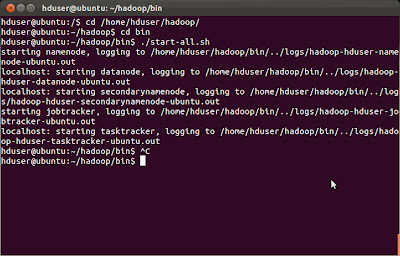 |
| Starting Hadoop Services using ./start-all.sh |
There is a nice tool called jps. You can use it to ensure that all the services are up.
 |
| Using jps tool |
Running an Example (Pi Example)
There are many built-in examples. We can run PI estimator example using the following command:
hduser@ubuntu:~/hadoop/bin$ hadoop jar ../hadoop-0.20.2-examples.jar pi 3 10
If you faced "Incompatible namespaceIDs" Exception you can do the following:
1. Stop all the services (by calling ./stop-all.sh).
2. Delete
/tmp/hadoop/dfs/data/*
3. Start all the services.
Sunday, May 13, 2012
Java Performance Tips 2
Introduction
We
talked about Strings operations in the last article, now we will talk about
more tips on performance tips, we will talk about the importance of creating
stateless methods and class if your logic doesn't depend on the state of the
object, also we will talk about object reusing and how will affect the
performance by reducing the headache of garbage collection.
Take
'State or Stateless' Decision
Creating
and destroying objects issue in java can cause performance issues, for example
creating State classes for stateless data; a stateless class means that the
data of the created object doesn't depend on the state where there is no fields
or attributes that makes an object differs from other.
We can imagine that the Stateless class can say 'Use
me only if your code doesn't depend on your object state, All the objects are
functionally equivalent to me, you will gain besides that no creation of
objects, the CPU will be happy of doing that J'
Code Example
The following StatelessClassWithoutStaticMethods class has a
method called execute, where the logic of this method doesn't depend on the
state of the object, while it is not static method.
package
performancetest.episode2;
public
class StatelessClassWithoutStaticMethods {
public
void execute()
{
// the logic here doesn't depend on
the object state
for (int
i = 0; i < 10000; i++) {
System.out.println(i);
}
}
}
While the right version as the
following:
package
performancetest.episode2;
public
class StatelessClassWithStaticMethods {
public
static void
execute()
{
// the logic here doesn't depend on
the object state
for (int
i = 0; i < 10000; i++) {
System.out.println(i);
}
}
}
Performance Analysis
Using TBTB (Eclipse Test & Performance Tools
Platform Project), the following results are shown as follows
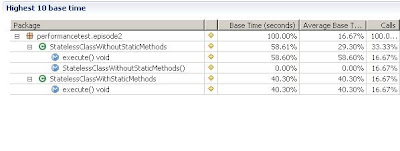 |
| Performance Analysis |
Based
on this figure, the static execute method has loss approximately 18% of time
from the non-static one.
That
doesn't mean that you have to make all the class a static (i.e. a class has
static methods only), but if you have a state method in this class depends on
the object state, make this method only non-static.
Don't
Create A New One If You Can What You Have
'You
can use me before I go to the garbage collection, clear my data and reuse me
again; we want to lessen the work on our friend garbage collection' Any object
says this quote J, Creating new objects is expensive as we know as more
objects we create, the garbage collection job will be more time consuming.
So if
you have a chance to reuse the object again without creating a new one of the
same type, do it immediately, it will improve the performance and will make the
garbage collection job be easier.
Code
Example
public
static void
fillVectorDataWithoutRecycling()
{
for (int
i = 0 ; i < 1000 ; i ++)
{
Vector v = new
Vector();
v.add("item1");
v.add("item2");
v.add("item3");
System.out.println(v.get(0));
}
}
public
static void
fillVectorDataWithRecycling()
{
Vector v = new
Vector();
for (int
i = 0 ; i < 1000 ; i ++)
{
v.clear();
v.add("item1");
v.add("item2");
v.add("item3");
System.out.println(v.get(0));
}
}
We have
two methods, fillVectorDataWithoutRecycling method creates a new vector object
in the loop, while fillVectorDataWithRecycling method uses one vector object
and clears the vector object and reuse it.
Performance
Analysis
 |
| Performance Analysis With/Without Vector Recycling |
From
this figure we found that reusing the current object will cause loss approximately
50% of time (of course without taking in the consideration the hardware
architecture like CPU, cache and memory).
Java Performance Tips 1 - String Operations
String
Operations
There are some performance tips for String
manipulation in java, one of them is the concatenation operation.
Concatenation operation can be done by
appending the values on the same String object for example:
String str = new String ();
String s = "test";
str+=s;
String s = "test";
str+=s;
str+="testString";
The compiler translated this simple line to
the following J
str = (new
StringBuffer()).append(s).append("testString").toString();
But this method is not preferable (as we will
know later), one other method is using StringBuffer .
Using StringBuffer Method
StringBuffer is used to store character
strings that will be changed as we know that String class is immutable, so we
can concatenate the strings as follows:
StringBuffer sbuffer = new StringBuffer();
sbuffer.append("testString");
StringBuffer vs StringBuilder
Also there is another method to concatenate
the String using StringBuilder which is introduced in Java 5, StringBuilder is
like the StringBuffer except it is not synchronized, which means that if there
are many threads, they can change it in the same time (StringBuilder is not
suitable in the multithreading applications).
'Ok, why this stuff for, just for concatenate
some strings!' you may ask this question, after running a sample of each and
profiling the performance.
Code Example
public class StringOperations {
public void concatenateUsingString() {
String str = new String();
for (int i = 0; i < 10000; i++) {
str += "testString";
}
}
public void concatenateUsingStringBuffer()
{
StringBuffer sbuffer = new StringBuffer();
for (int i = 0; i < 10000; i++) {
sbuffer.append("testString");
}
}
public void concatenateUsingStringBuilder()
{
StringBuilder sbuilder = new StringBuilder();
for (int i = 0; i < 10000; i++) {
sbuilder.append("testString");
}
}
}
And in the main method, a simple calling to
the three methods
public static void main(String[] args) {
StringOperations soperations = new StringOperations();
soperations.concatenateUsingString();
soperations.concatenateUsingStringBuffer();
soperations.concatenateUsingStringBuilder();
}
I have used the Eclipse Test & Performance Tools Platform Project (TPTP) to validate the results, just right click on the project and choose 'Profile As'.
Then choose 'ProfileàProfile Configuration '
 |
| Profile Configuration |
This result shows the big performance issue of using the
String concatenation (Plus operation),
the profiler tells us that the calling of concatenateUsingStringBuffer and
concatenateUsingStringBuilder (approximately 0.08%) of time are nothing with
respect to concatenateUsingString (99.85% of time).
http://www.javaworld.com/javaworld/jw-03-2000/jw-0324-javaperf.html
http://leepoint.net/notes-java/data/strings/23stringbufferetc.html
http://leepoint.net/notes-java/data/strings/23stringbufferetc.html
Subscribe to:
Comments (Atom)
![[Solved] Problem](https://blogger.googleusercontent.com/img/b/R29vZ2xl/AVvXsEje20iJAPIbIX1PZULp-EXgepO-GVsevfCugvBRpCJdV2y274BxlPRKfHM_ZzTlJpaYOk4Y9tI8Fi6qpq0qK478VAZygGgvpuTeruwbWqeehDMampdRoQozmfGmQVZq2-HR5i1IkHt5kpwT/s760/Solved.jpg)
![[Solved] Problem Hadoop Installation Ubuntu Single Node Disable IP V6 Disable IP V6](https://blogger.googleusercontent.com/img/b/R29vZ2xl/AVvXsEhYCVPBzrt6hFY5WylwL0Fh_7dVug2_k_Y8GFPfB6Zb0gDDlpdLyl3TP8BQfpXasD727j359OYuC5z_sMYZsfldNElQlsBasWx14s6WA-qjhKXlFLWCKxlX4K5jbzi8xTGPJpmRl5n4fz9A/s400/Disable+IP+V6.jpg)
![[Solved] Problem Hadoop Installation Ubuntu Single Node Download Hadoop Download Hadoop](https://blogger.googleusercontent.com/img/b/R29vZ2xl/AVvXsEgL_USKV1mtsexX_R6rITh8J25A9ykH3cxpMsW7VbNSkma8-wrrT5oaSM55feu0hx5Wu7vUYs-1SoRmJL3I0jHfjli7rXAaDHRUoaS_c7INz2HxGxVUpfydE9fEQtSRMW4h56yuOkrMjUQS/s400/Download+Hadoop.jpg)