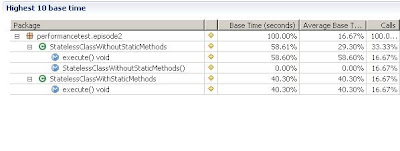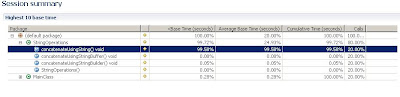This is not a new post, it is based on Michael G. Noll blog about Running Hadoop on Ubuntu (Single Node)
I will go through the same steps, but I will point out some exceptions/errors you may face.
Because I am a very new user of Ubuntu, this post is mainly targeting the Windows users and they have very primitive knowledge about Linux. I may write some hints in linux which seems very trivial for linux geeks, but it may be fruitful for Windows users.
Moreover, I am assuming that you have enough knowledge about HDFS architecture. You can read this document for more details.
I have used Ubuntu 11.04 and Hadoop 0.20.2.
1. Installing Sun JDK 1.6: Installing JDK is a required step to install Hadoop. You can follow the steps in my previous post.
Update
There is another simpler way to install JDK (for example installing JDK 1.7) using the instructions on this post.
$sudo addgroup hadoop
$su - hduser
$ssh-keygen -t rsa -P ""
To be sure that SSH installation is went well, you can open a new terminal and try to create ssh session using hduser by the following command:
$ssh localhost
4. Disable IPv6: You will need to disable IP version 6 because Ubuntu is using 0.0.0.0 IP for different Hadoop configurations. You will need to run the following commands using a root account:
$sudo gedit /etc/sysctl.conf
I will go through the same steps, but I will point out some exceptions/errors you may face.
Because I am a very new user of Ubuntu, this post is mainly targeting the Windows users and they have very primitive knowledge about Linux. I may write some hints in linux which seems very trivial for linux geeks, but it may be fruitful for Windows users.
Moreover, I am assuming that you have enough knowledge about HDFS architecture. You can read this document for more details.
I have used Ubuntu 11.04 and Hadoop 0.20.2.
Prerequisites:
Update
There is another simpler way to install JDK (for example installing JDK 1.7) using the instructions on this post.
2. Adding a dedicated Hadoop system user: You will need a user for hadoop system you will install. To create a new user "hduser" in a group called "hadoop", run the following commands in your terminal:
$sudo addgroup hadoop
$sudo adduser --ingroup hadoop hduser
3.Configuring SSH: in Michael Blog, he assumed that the SSH is already installed. But if you didn't install SSH server before, you can run the following command in your terminal: By this command, you will have installed ssh server on your machine, the port is 22 by default.
3.Configuring SSH: in Michael Blog, he assumed that the SSH is already installed. But if you didn't install SSH server before, you can run the following command in your terminal: By this command, you will have installed ssh server on your machine, the port is 22 by default.
$sudo apt-get install openssh-server
We have installed SSH because Hadoop requires access to localhost (in case single node cluster) or communicates with remote nodes (in case multi-node cluster).
After this step, you will need to generate SSH key for hduser (and the users you need to administer Hadoop if any) by running the following commands, but you need first to switch to hduser:
$su - hduser
$ssh-keygen -t rsa -P ""
To be sure that SSH installation is went well, you can open a new terminal and try to create ssh session using hduser by the following command:
$ssh localhost
$sudo gedit /etc/sysctl.conf
This command will open sysctl.conf in text editor, you can copy the following lines at the end of the file:
#disable ipv6
net.ipv6.conf.all.disable_ipv6 = 1
net.ipv6.conf.default.disable_ipv6 = 1
net.ipv6.conf.lo.disable_ipv6 = 1
You can save the file and close it. If you faced a problem telling you don't have permissions, just remember to run the previous commands by your root account.
These steps required you to reboot your system, but alternatively, you can run the following command to re-initialize the configurations again.
$sudo sysctl -p
To make sure that IPV6 is disabled, you can run the following command:
$cat /proc/sys/net/ipv6/conf/all/disable_ipv6
The printed value should be 1, which means that is disabled.
Running an Example (Pi Example)
These steps required you to reboot your system, but alternatively, you can run the following command to re-initialize the configurations again.
$sudo sysctl -p
To make sure that IPV6 is disabled, you can run the following command:
$cat /proc/sys/net/ipv6/conf/all/disable_ipv6
The printed value should be 1, which means that is disabled.
Installing Hadoop
Now we can download Hadoop to begin installation. Go to Apache Downloads and download Hadoop version 0.20.2. To overcome the security issues, you can download the tar file in hduser directory, for example, /home/hduser. Check the following snapshot:
Then you need to extract the tar file and rename the extracted folder to 'hadoop'. Open a new terminal and run the following command:
$ cd /home/hduser
$ sudo tar xzf hadoop-0.20.2.tar.gz
$ sudo mv hadoop-0.20.2 hadoop
Please note if you want to grant access for another hadoop admin user (e.g. hduser2), you have to grant read permission to folder /home/hduser using the following command:
sudo chown -R hduser2:hadoop hadoop
Update $HOME/.bashrc
You will need to update the .bachrc for hduser (and for every user you need to administer Hadoop). To open .bachrc file, you will need to open it as root:
$sudo gedit /home/hduser/.bashrc
Then you will add the following configurations at the end of .bachrc file
# Set Hadoop-# related environment variables
export HADOOP_HOME=/home/hduser/hadoop
# Set JAVA_HOME (we will also configure JAVA_HOME directly for Hadoop later on)
export JAVA_HOME=/usr/lib/jvm/java-6-sun
# or you can write the following command if you used this post to install your java
# export JAVA_HOME=/usr/lib/jvm/jdk1.7.0_71
# or you can write the following command if you used this post to install your java
# export JAVA_HOME=/usr/lib/jvm/jdk1.7.0_71
# Some convenient aliases and functions for running Hadoop-related commands
unalias fs &> /dev/null
alias fs="hadoop fs"
unalias hls &> /dev/null
alias hls="fs -ls"
# If you have LZO compression enabled in your Hadoop cluster and
# compress job outputs with LZOP (not covered in this tutorial):
# Conveniently inspect an LZOP compressed file from the command
# line; run via:
#
# $ lzohead /hdfs/path/to/lzop/compressed/file.lzo
#
# Requires installed 'lzop' command.
#
lzohead () {
hadoop fs -cat $1 | lzop -dc | head -1000 | less
}
# Add Hadoop bin/ directory to PATH
export PATH=$PATH:$HADOOP_HOME/bin
Hadoop Configuration
Now, we need to configure Hadoop framework on Ubuntu machine. The following are configuration files we can use to do the proper configuration. To know more about hadoop configurations, you can visit this site
hadoop-env.sh
We need only to update the JAVA_HOME variable in this file. Simply you will open this file using a text editor using the following command:
$sudo gedit /home/hduser/hadoop/conf/hadoop-env.sh
Then you will need to change the following line
# export JAVA_HOME=/usr/lib/j2sdk1.5-sun
To
export JAVA_HOME=/usr/lib/jvm/java-6-sun
or you can write the following command if you used this post to install your java
# export JAVA_HOME=/usr/lib/jvm/jdk1.7.0_71
or you can write the following command if you used this post to install your java
# export JAVA_HOME=/usr/lib/jvm/jdk1.7.0_71
Note: if you faced "Error: JAVA_HOME is not set" Error while starting the services, then you seems that you forgot toe uncomment the previous line (just remove #).
core-site.xml
First, we need to create a temp directory for Hadoop framework. If you need this environment for testing or a quick prototype (e.g. develop simple hadoop programs for your personal test ...), I suggest to create this folder under /home/hduser/ directory, otherwise, you should create this folder in a shared place under shared folder (like /usr/local ...) but you may face some security issues. But to overcome the exceptions that may caused by security (like java.io.IOException), I have created the tmp folder under hduser space.
To create this folder, type the following command:
$ sudo mkdir /home/hduser/tmp
Please note that if you want to make another admin user (e.g. hduser2 in hadoop group), you should grant him a read and write permission on this folder using the following commands:
$ sudo chown hduser2:hadoop /home/hduser/tmp
$ sudo chmod 755 /home/hduser/tmp
Now, we can open hadoop/conf/core-site.xml to edit the hadoop.tmp.dir entry.
We can open the core-site.xml using text editor:
$sudo gedit /home/hduser/hadoop/conf/core-site.xml
Then add the following configurations between <configuration> .. </configuration> xml elements:
<!-- In: conf/core-site.xml -->
<property>
<name>hadoop.tmp.dir</name>
<value>/home/hduser/tmp</value>
<description>A base for other temporary directories.</description>
</property>
<property>
<name>fs.default.name</name>
<value>hdfs://localhost:54310</value>
<description>The name of the default file system. A URI whose
scheme and authority determine the FileSystem implementation. The
uri's scheme determines the config property (fs.SCHEME.impl) naming
the FileSystem implementation class. The uri's authority is used to
determine the host, port, etc. for a filesystem.</description>
</property>
mapred-site.xml
We will open the hadoop/conf/mapred-site.xml using a text editor and add the following configuration values (like core-site.xml)
<!-- In: conf/mapred-site.xml -->
<property>
<name>mapred.job.tracker</name>
<value>localhost:54311</value>
<description>The host and port that the MapReduce job tracker runs
at. If "local", then jobs are run in-process as a single map
and reduce task.
</description>
</property>
hdfs-site.xml
Open hadoop/conf/hdfs-site.xml using a text editor and add the following configurations:
<!-- In: conf/hdfs-site.xml -->
<property>
<name>dfs.replication</name>
<value>1</value>
<description>Default block replication.
The actual number of replications can be specified when the file is created.
The default is used if replication is not specified in create time.
</description>
</property>
Formatting NameNode
You should format the NameNode in your HDFS. You should not do this step when the system is running. It is usually done once at first time of your installation.
Run the following command
$/home/hduser/hadoop/bin/hadoop namenode -format
 |
| NameNode Formatting |
Starting Hadoop Cluster
You will need to navigate to hadoop/bin directory and run ./start-all.sh script.
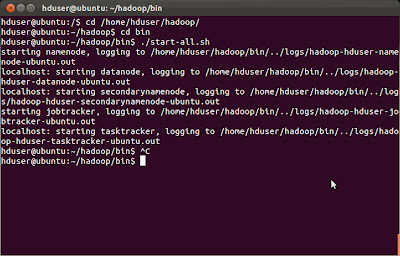 |
| Starting Hadoop Services using ./start-all.sh |
There is a nice tool called jps. You can use it to ensure that all the services are up.
 |
| Using jps tool |
Running an Example (Pi Example)
There are many built-in examples. We can run PI estimator example using the following command:
hduser@ubuntu:~/hadoop/bin$ hadoop jar ../hadoop-0.20.2-examples.jar pi 3 10
If you faced "Incompatible namespaceIDs" Exception you can do the following:
1. Stop all the services (by calling ./stop-all.sh).
2. Delete
/tmp/hadoop/dfs/data/*
3. Start all the services.
![[Solved] Problem](https://blogger.googleusercontent.com/img/b/R29vZ2xl/AVvXsEje20iJAPIbIX1PZULp-EXgepO-GVsevfCugvBRpCJdV2y274BxlPRKfHM_ZzTlJpaYOk4Y9tI8Fi6qpq0qK478VAZygGgvpuTeruwbWqeehDMampdRoQozmfGmQVZq2-HR5i1IkHt5kpwT/s760/Solved.jpg)
![[Solved] Problem Hadoop Installation Ubuntu Single Node Disable IP V6 Disable IP V6](https://blogger.googleusercontent.com/img/b/R29vZ2xl/AVvXsEhYCVPBzrt6hFY5WylwL0Fh_7dVug2_k_Y8GFPfB6Zb0gDDlpdLyl3TP8BQfpXasD727j359OYuC5z_sMYZsfldNElQlsBasWx14s6WA-qjhKXlFLWCKxlX4K5jbzi8xTGPJpmRl5n4fz9A/s400/Disable+IP+V6.jpg)
![[Solved] Problem Hadoop Installation Ubuntu Single Node Download Hadoop Download Hadoop](https://blogger.googleusercontent.com/img/b/R29vZ2xl/AVvXsEgL_USKV1mtsexX_R6rITh8J25A9ykH3cxpMsW7VbNSkma8-wrrT5oaSM55feu0hx5Wu7vUYs-1SoRmJL3I0jHfjli7rXAaDHRUoaS_c7INz2HxGxVUpfydE9fEQtSRMW4h56yuOkrMjUQS/s400/Download+Hadoop.jpg)